Photoshop CC 2017-2021 (English version) is required for this product to be used.
The COLORIZER action pack is there to help you change the color of objects. It's not an easy thing to do, but it's manageable. Even turning black into white and vice versa is possible, but only if the images are good enough.
An important notice! Drastic color changes are only possible if the surface you're trying to colorize is relatively flat. The other important condition is this: you'll have to select whatever you're going to colorize first.
This happens because the functionality/content marked as “Vimeo framework” uses cookies that you choosed to keep disabled. In order to view this content or use this functionality, please enable cookies: click here to open your cookie preferences.
The Colorizer action set lets you change the color of the objects in a drastic way. That is if you can select the surface you need to colorize, of course. When you have the selection ready, run the Colorize action, press OK at the first prompt, and then pick a color. The effect will be rather subtle, so duplicate the new layer once or twice by pressing Ctrl-J. Adjust the opacity if you need it, but in this case, it's good as it is.
Sometimes surfaces need more volume to look decent after colorizing. Run the Colorize action first, and after duplicating the layer, run the Volumize action. You can click on the Black&White layer and play with Blend if sliders to fine-tune the volume. There's also the Levels adjustment layer, and you can move the sliders in the Properties panel to make the resulting image darker or brighter.
A detailed description of the contents:
Action 1: Colorize
Type: Action, semi-automatic
When to run: when you need to change the color of a surface and you have it selected
Requires to run: an active selection on the image with no layers (layers might cause problems with the 2nd action)
What it does: the action brings the Select&Mask interface so that you can refine the selection if that's necessary, then it lowers the contrast and desaturates the selected area to avoid possible color shifts and blending problems. A Color Picker interface pops up where you have to choose the desired color.
Output: a desaturated layer and a Color Fill layer above the original Background layer
User intervention: you can alter the selection via the Select&Mask interface, then you have to pick a color. As the Soft Light blending mode is rather subtle, one Color Fill layer might not be enough. You can duplicate it once or even twice, and adjust each layer's opacity
Possible alteration: none that I can think of
Action 2: Volumize
Type: Action, semi-automatic
When to run: when you are not satisfied the results of colorizing with the previous action, and the image requires volume adjustments
Requires to run: a layered image – the result of work of the previous action
What it does: it puts all the Color Fill layers in a group and adds two adjustment layers on top, letting them affect the image through the same mask. The adjustments are supposed to make the colorized image look more natural
Output: a group of Color Fill layers, Black&White adjustment layer, Levels adjustment layers
User intervention: you can adjust the Black&White layer opacity, and apply the effect to a selected tone range by using the Blend If feature. You can fine-tune the image by moving the Levels adjustment layer's sliders
Possible alteration: none that I can think of
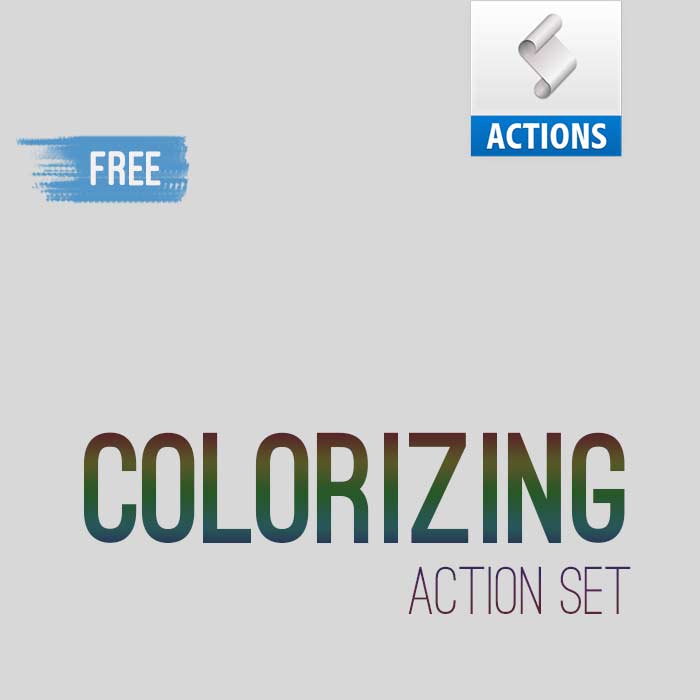






Reviews
There are no reviews yet.